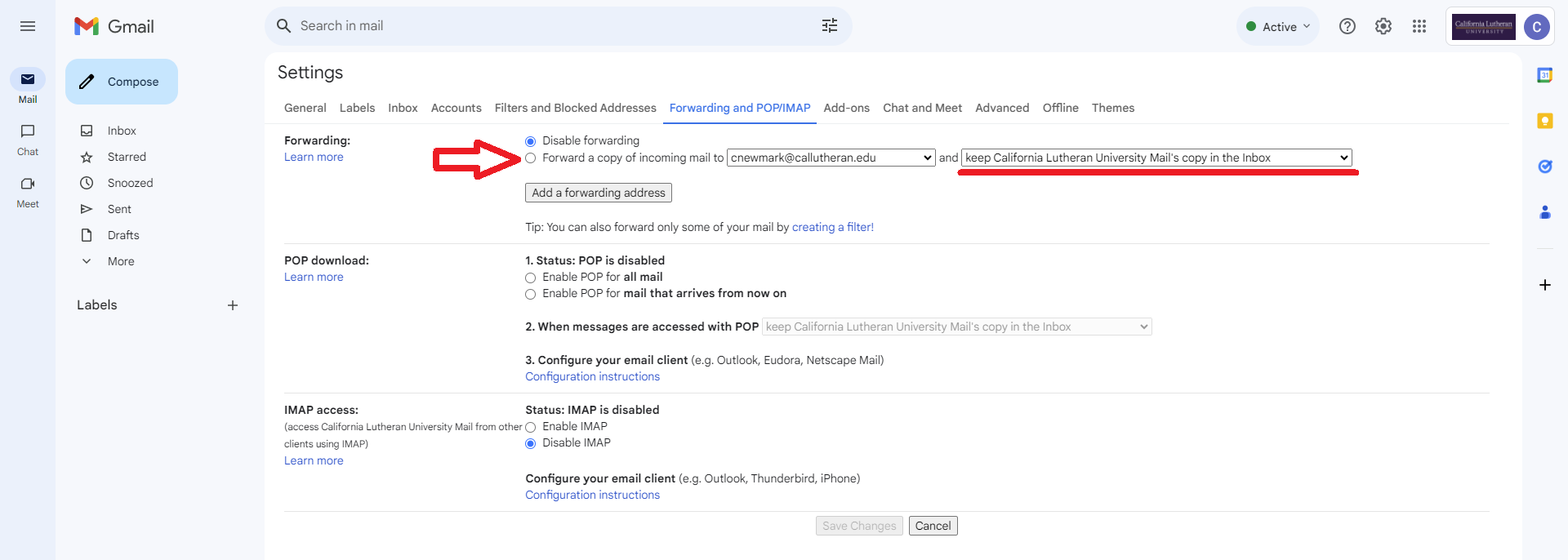Log into your Cal Lu email account.

Click on the gear icon, located in the top right.
Select See All Settings
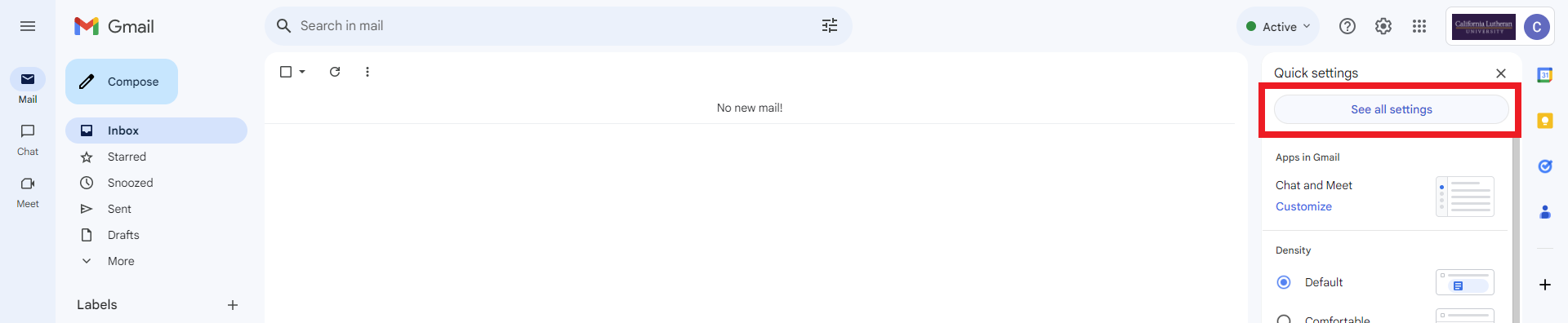
Click on the Forwarding and POP/IMAP tab. Click on Add a forwarding address.
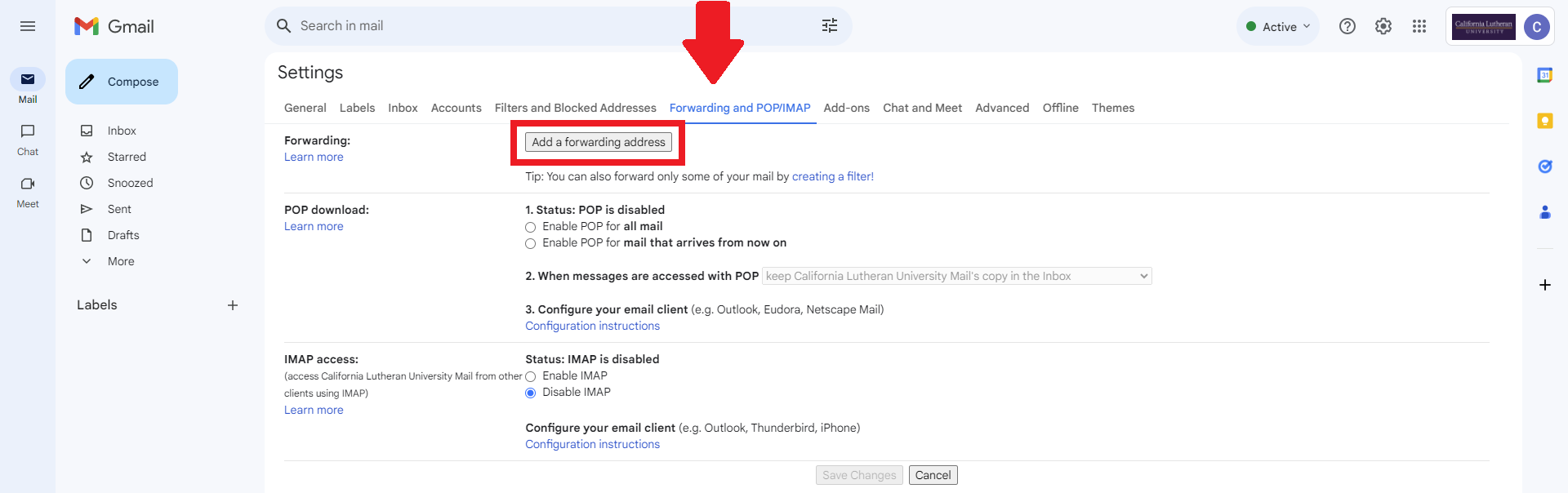
Enter the email address to which you'd like your messages forwarded.
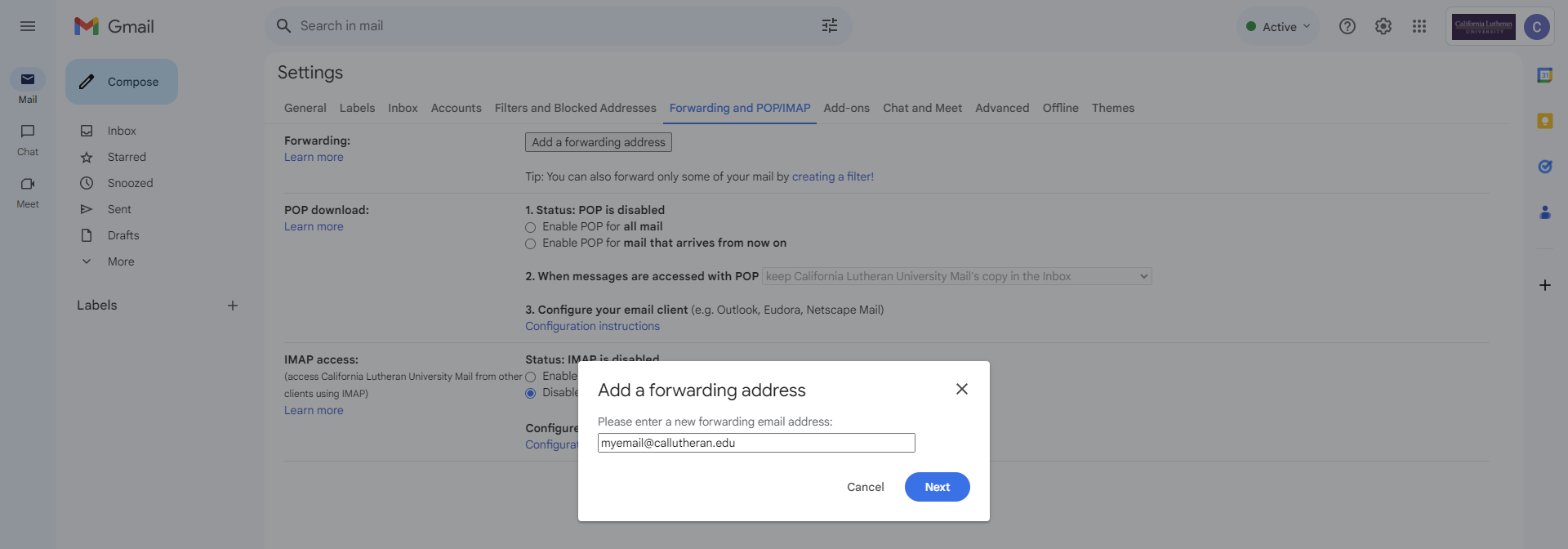
For your security, you'll be sent an email verification to the email address you entered.
Open your forwarding email account, and find the confirmation message from the Gmail team.
Click the verification link in the email.
Back in your Cal Lu Gmail account, select the 'Forward a copy of incoming mail to...' option and select your forwarding address form the drop-down menu.