When locking individual cells or rows or columns, you must first unlock all the cells in the worksheet. By default all cells are "locked" (this does not mean they are locked for data entry, just that they must first be unlocked to select individual cells). Click in the upper left hand corner on the cell between the rows and the columns to select all.

Click on "format" from the dropdown list click on "Lock Cells" this will switch all cells to unlocked.

Select the cells you want to lock. (in this case I am locking all the cells in the column)
From the home tab, click on "Format"
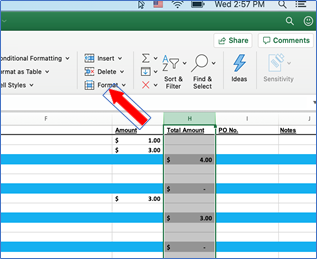
From the drop-down Click on "Lock Cells"
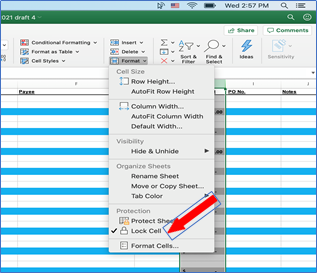
Next, click on "Protect Sheet" a dialogue box opens.

Enter a password. Make sure to remember the password, there is no way to recover it.
In the check boxes, make sure to uncheck the box "select Locked Cells"
This does not lock the entire workbook, only the cells you have selected. The user will not be able to click into these cells.
