Every device on a network is uniquely identified by its MAC address. To improve privacy, devices can utilize private or random MAC addressing, although this occasionally results in problems connecting to the CLU network. With any network, you can pause or resume using a private MAC address. To activate or deactivate the feature on your devices, follow these steps:
iPhone
 1. Open the Settings app and navigate to Wi-Fi.
1. Open the Settings app and navigate to Wi-Fi.
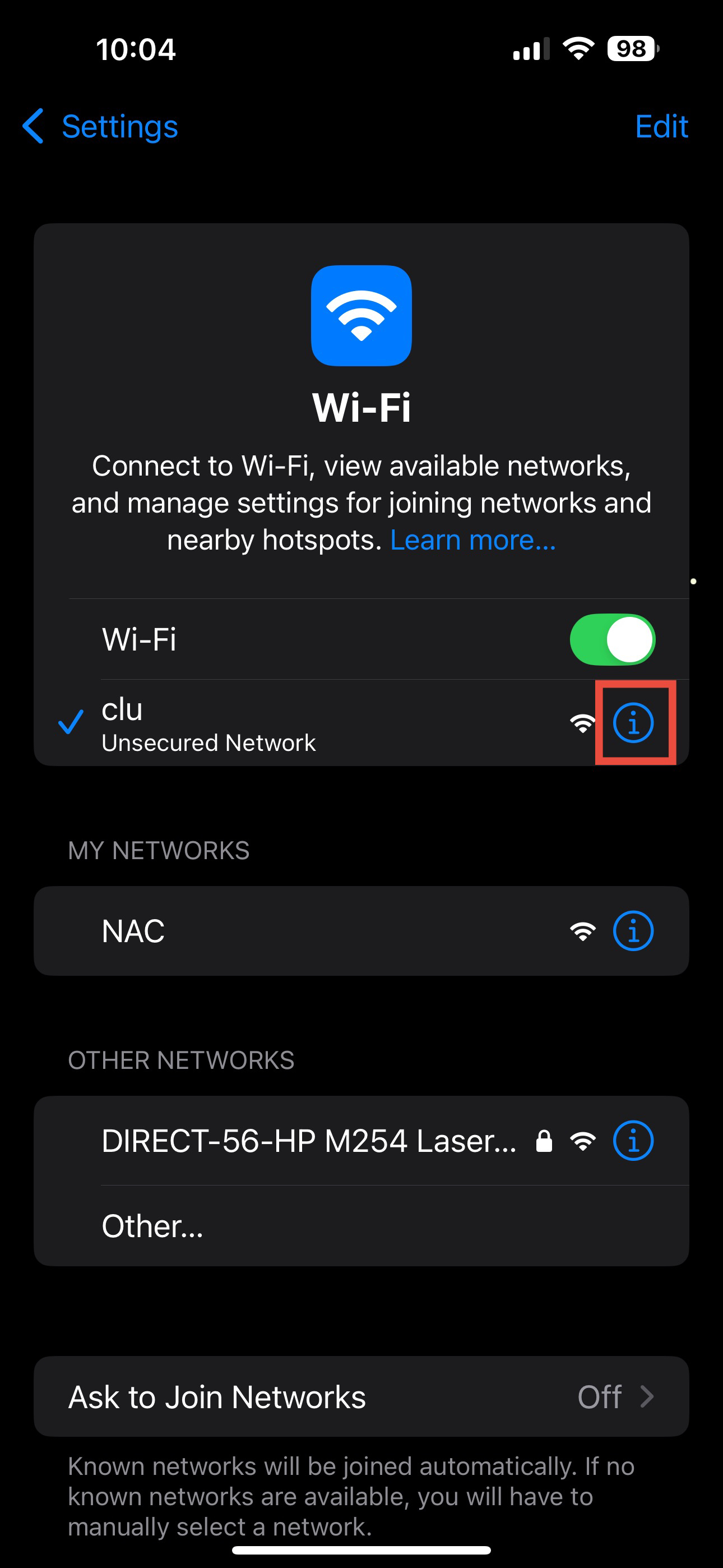 2. Select the info icon on the CLU network,
2. Select the info icon on the CLU network,
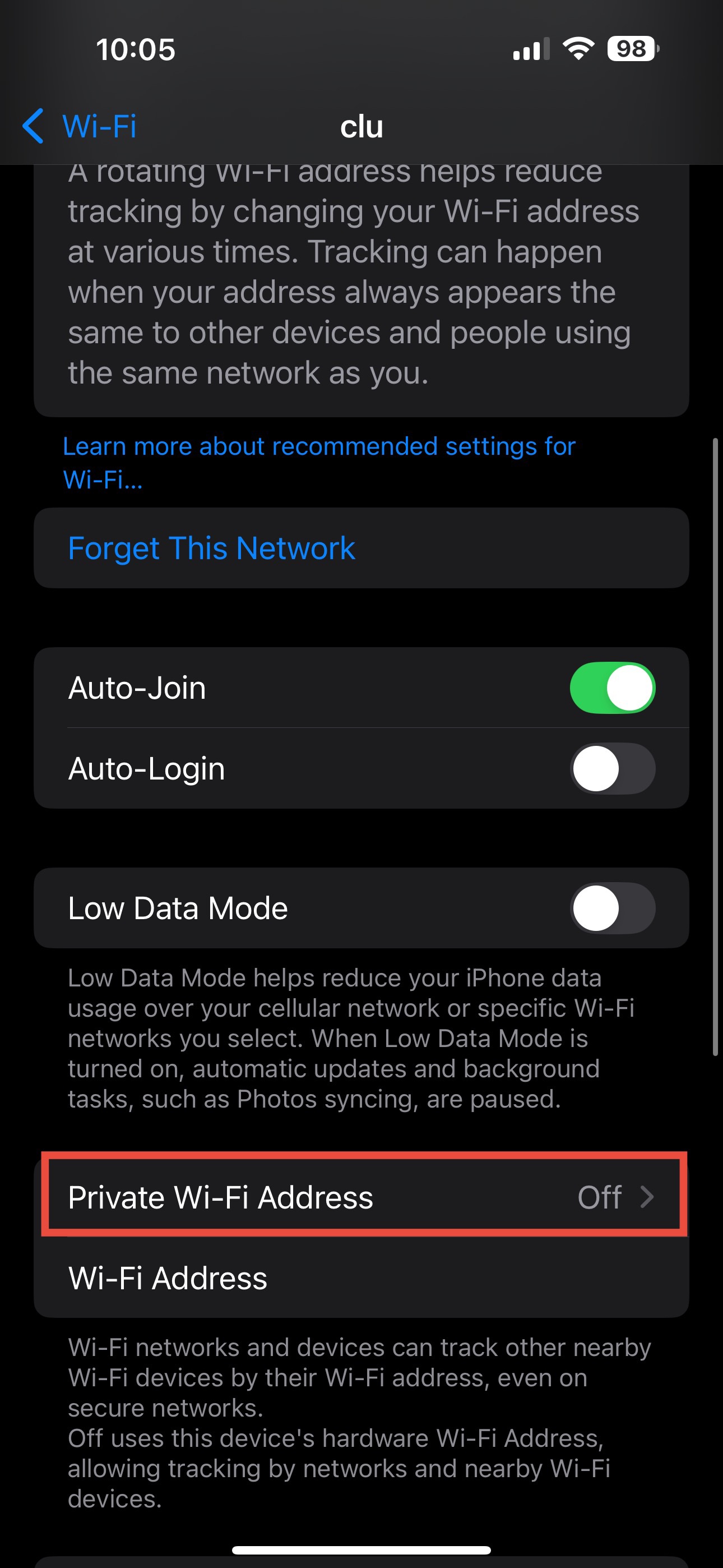 3. Select the "Private Wi-Fi Address" menu option.
3. Select the "Private Wi-Fi Address" menu option.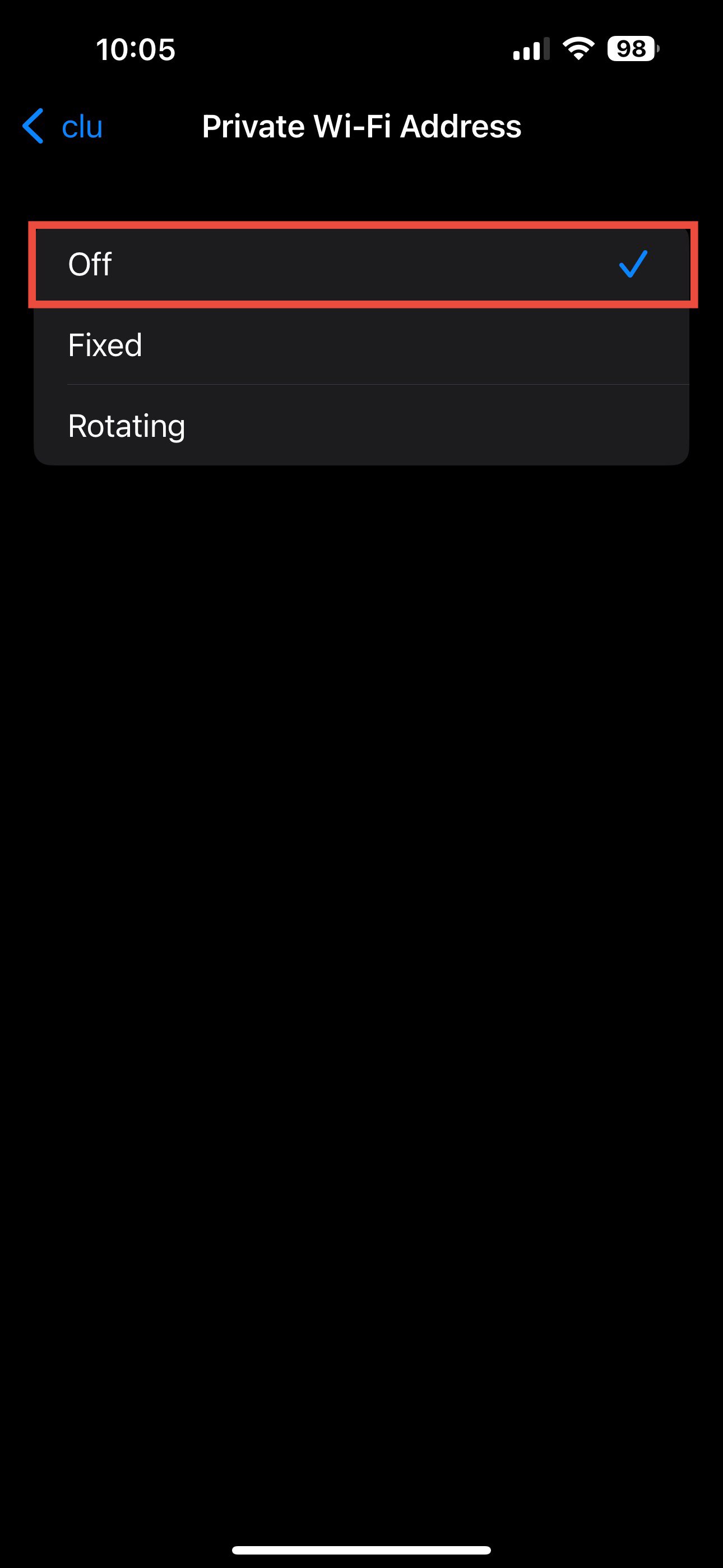 4. Select "off" to
4. Select "off" to disable the randomized MAC setting.
Android
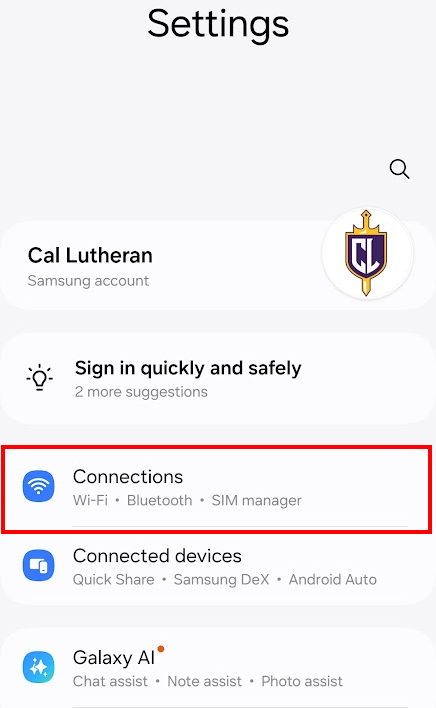
1. Open the Settings app and navigate to Connections.

2. Select Wi-Fi to see your Wi-Fi connections.
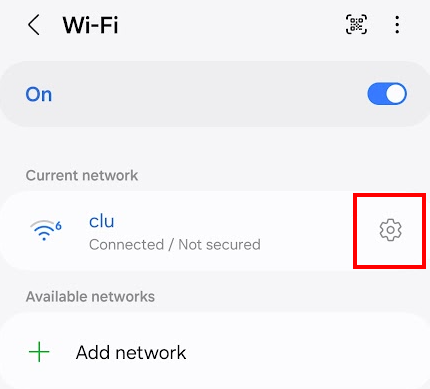
3. Select the gear icon on the CLU network.
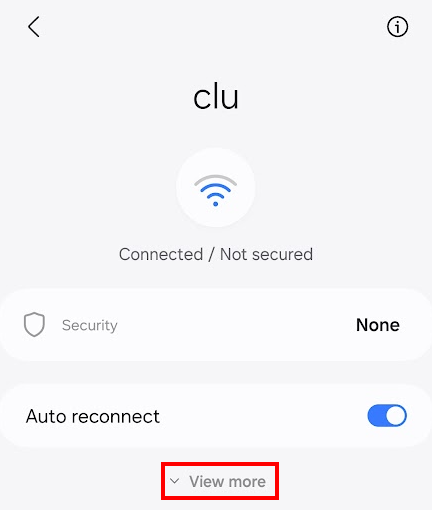
4. Select "View More" to see additional options.
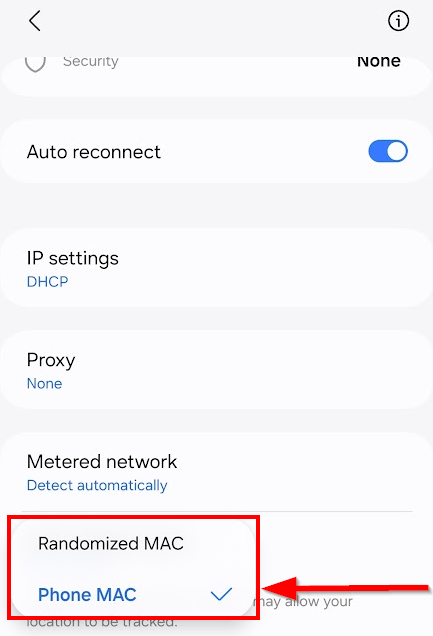 5. Select "Phone MAC" to disable the randomized MAC setting.
5. Select "Phone MAC" to disable the randomized MAC setting.Mac
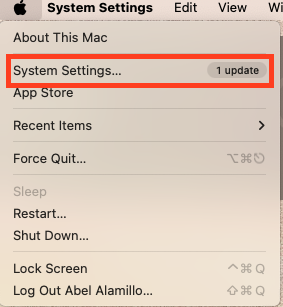 1. Open the System Settings app.
1. Open the System Settings app. 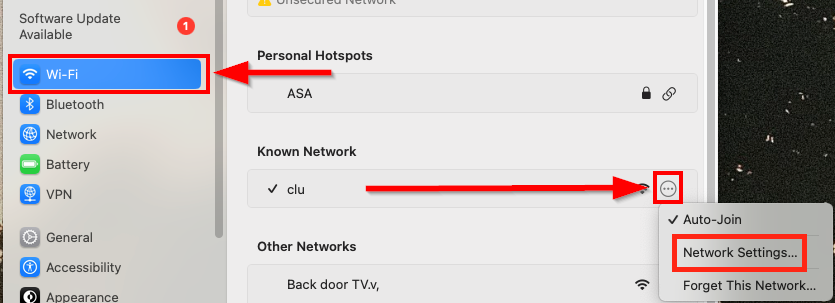 2. Navigate to the Wi-Fi menu, select the menu icon on the left, and select "Network Settings".
2. Navigate to the Wi-Fi menu, select the menu icon on the left, and select "Network Settings".
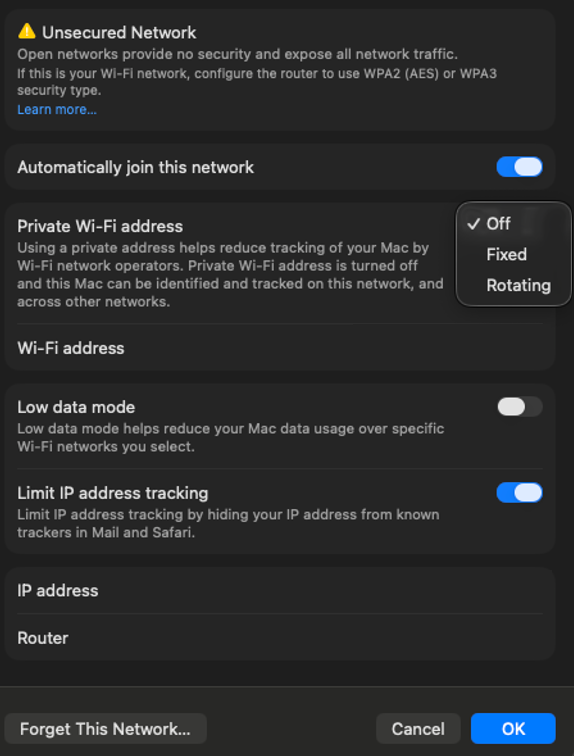 3. Select the dropdown for "Private Wi-Fi Address" and select "Off" to disable the randomized MAC setting.
3. Select the dropdown for "Private Wi-Fi Address" and select "Off" to disable the randomized MAC setting.Windows
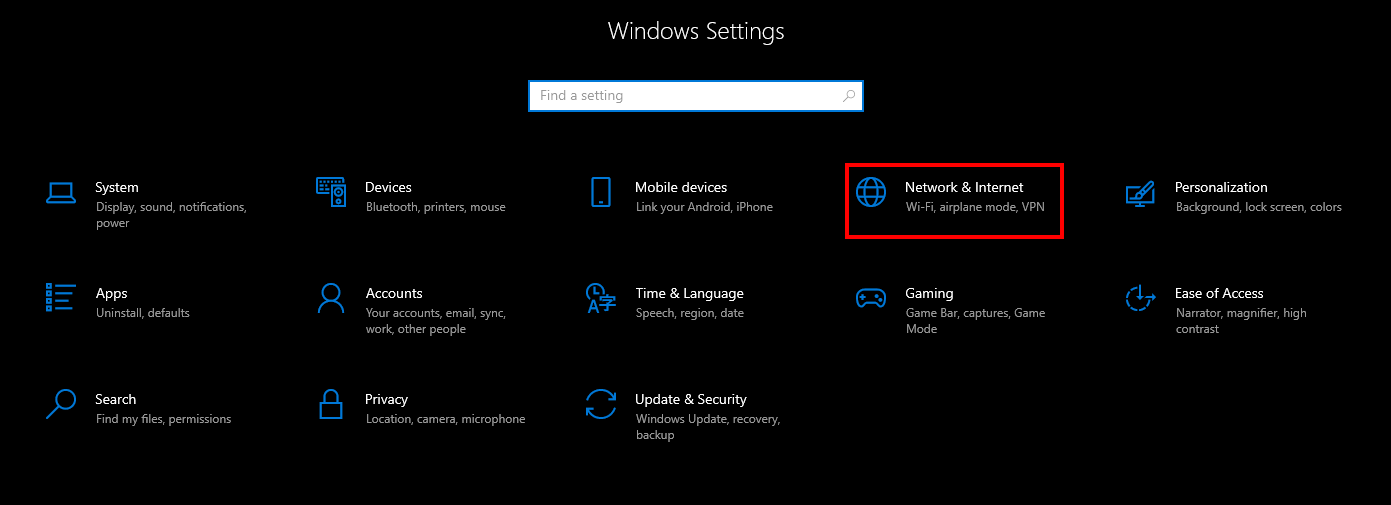 1. Open the Settings app and navigate to the "Network & Internet" menu.
1. Open the Settings app and navigate to the "Network & Internet" menu.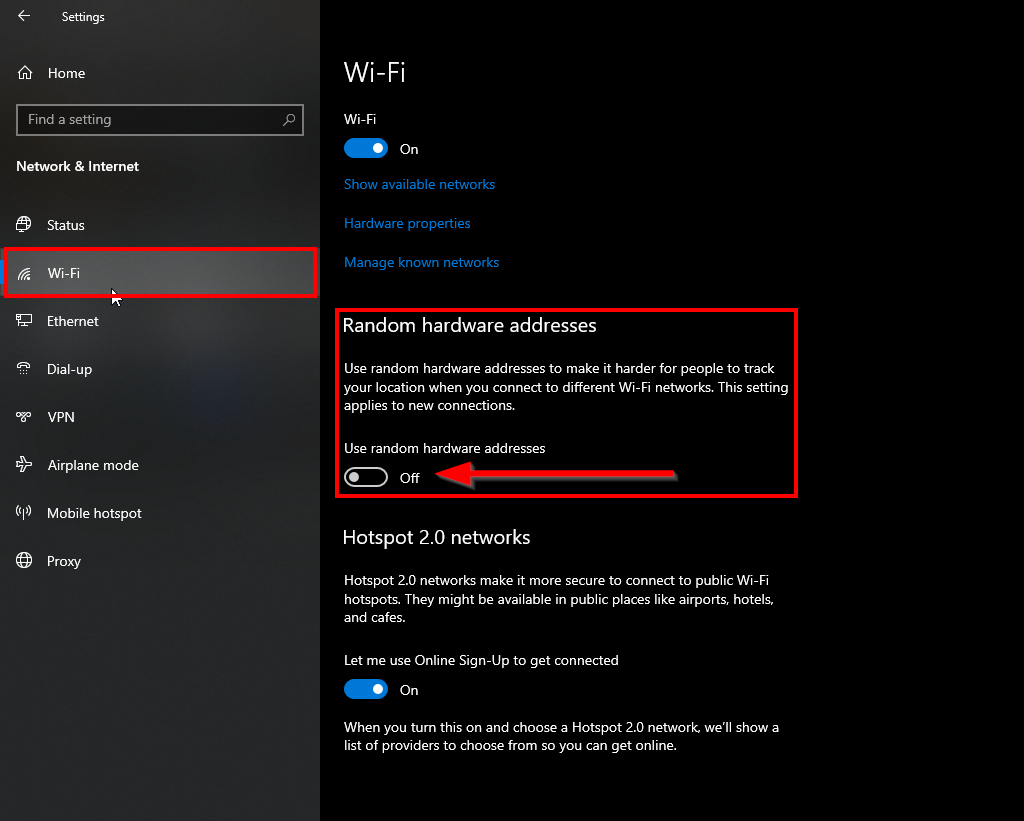 2. Select the "Wi-Fi" menu and under "Random Hardware Addresses" section, uncheck "Use Random Hardware Addresses" to disable randomized MAC setting.
2. Select the "Wi-Fi" menu and under "Random Hardware Addresses" section, uncheck "Use Random Hardware Addresses" to disable randomized MAC setting.