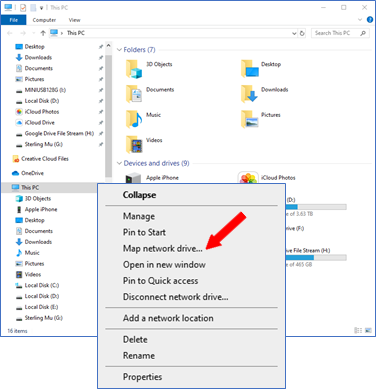Be sure you are connected to the VPN if mapping drives on your home or personal computer.
Open a file explorer window and right click on "This PC" - choose "Map Network Drive".
We'll begin by mapping your departmental drive. Begin by selecting drive letter "V".

Make sure you have a check mark in both "Reconnect at Startup" and "Connect using different credentials" In folder name for the "V" drive type: \\otter\shared. Click Finish.

Enter your CLU credentials and place a check mark in the box "Remember my credentials"

The V drive now appears in your Explorer window.

Map your "U" drive in the same way. This time, in the map network drive dialogue box, enter: \\otter\users\username (Where username is your campus user name)

Your departmental and personal drives now appear and you can access your campus data.