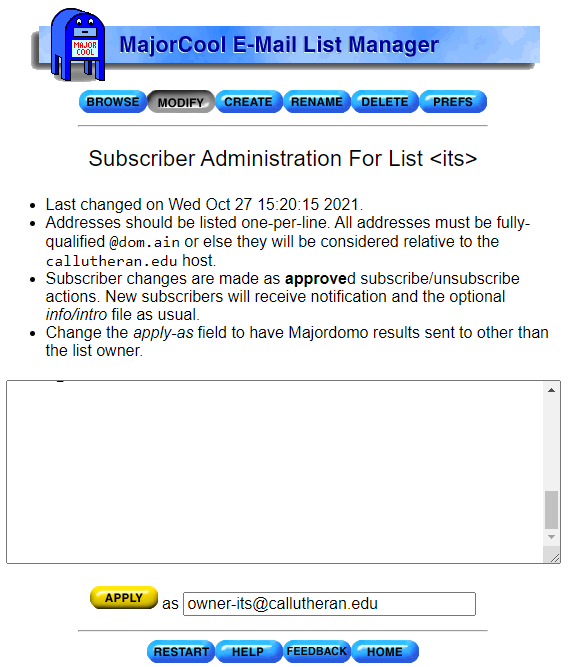What is an E-list?
Browse to https://www.callutheran.edu/elists to access the MajorCool EMail List Manager.
In the appropriate box enter your e-mail address.
In the Browse Which Lists? option, check All and click the Go button.(At this point you will be able to view all CLU e-lists. The list is arranged in alphabetical order.)
Find the list to which you wish to subscribe and click the check box, then click the Apply button. (A padlock icon next to the list name indicates the list is closed to certain subscribe/unsubscribe requests.)
Confirm your subscription by:
Message #1 will ask if you want to subscribe to the list; you should click the Reply button. Delete all of the contents of the message and type the following text: subscribe listname (where listname is name of the list); next click the Send button.
Message #2 will indicate your attempt to subscribe has been successful.
Message #3 will include text welcoming you to the list.
How do I unsubscribe from an E-list?
Browse to https://www.callutheran.edu/elists to access the MajorCool EMail List Manager.
In the appropriate box enter your e-mail address.
In the Browse Which Lists? option, check All and click the Go button. (At this point you will be able to view all available e-lists.)
Find the list to which you wish to unsubscribe and unclick the check box, then click the Apply button.
Confirm your subscription by:
Message #1 will ask if you want to un-subscribe to the list; you should click the reply button, delete all the contents of the message and type the following text: unsubscribe lis tname (where lis tname is name of
the list); next hit the Send button.- Message #2 will indicate your attempt to unsubscribe has been successful.
How do I modify an E-list I manage?
Browse to https://www.callutheran.edu/elists to access the MajorCool EMail List Manager.
Click/Tap on the Modify button.
In the List Name, use the drop down to select the list needing to be modified.
Enter the Admin Password (*List Owners, if you don't know the password, email helpdesk@callutheran.edu*)
Click/Tap on the Go button
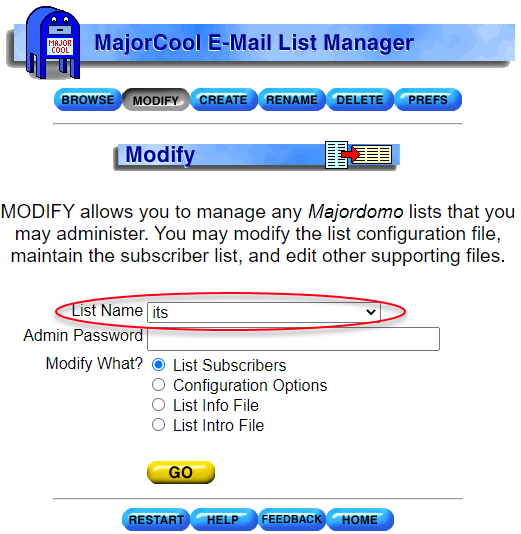
Add or remove email addresses using the simple text editor, when finished click/tap Apply: