On the ITS page: callutheran.edu/its/spss the first link will help you to obtain an authorization code.

From the address: callutheran.edu/spss, fill out the form to obtain an authorization code.

When you click on "Click to Sign" a new window opens allowing you to submit an electronic signature.

Check to indicate that you agree to the terms, then click on "Submit form"

Your authorization code will be sent to your CLU email account.

Click on the appropriate link to download the installation file. The appropriate file will download to your system. Click the file to begin the installation.
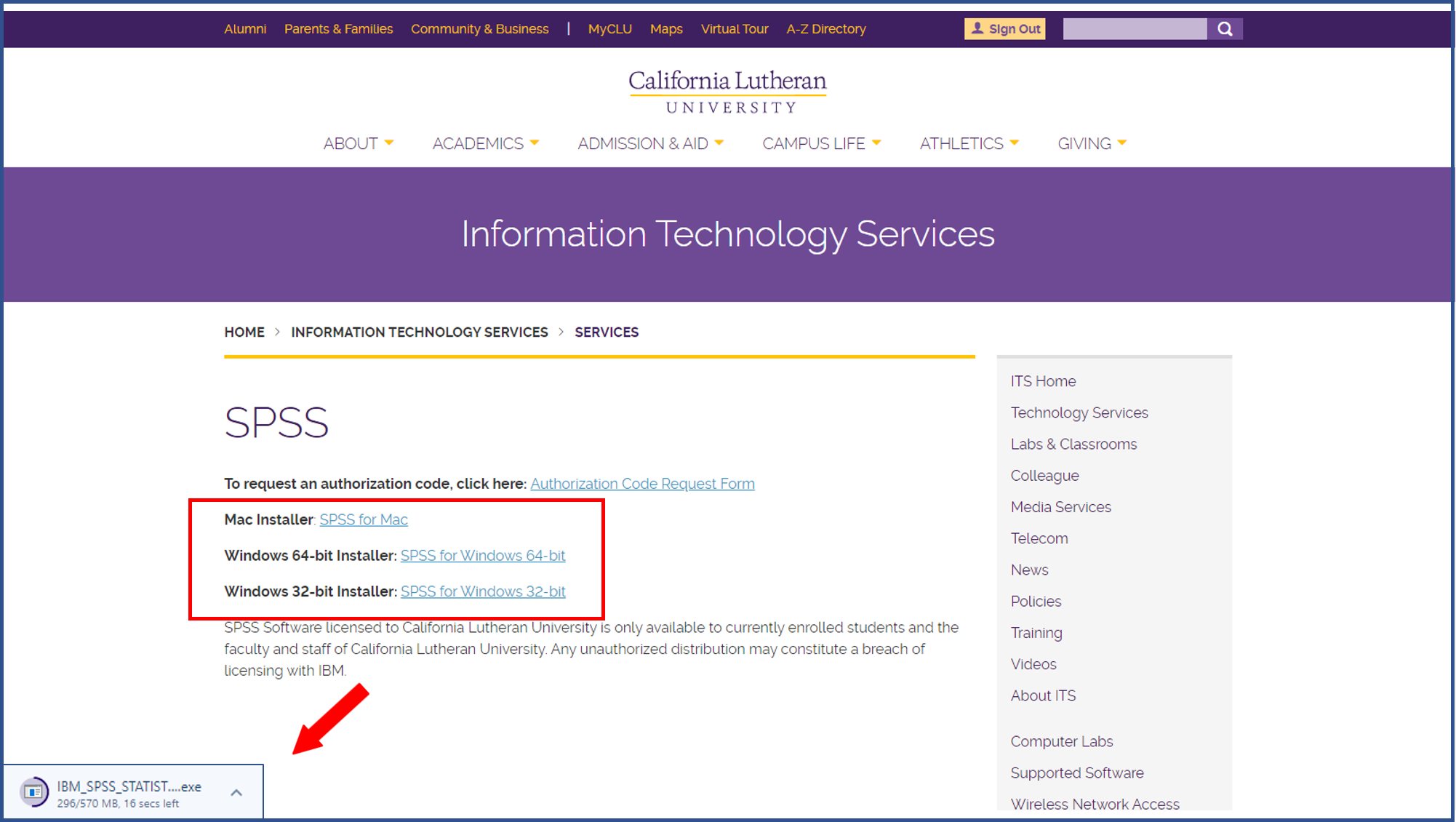
Click next and accept the license agreement.

There is one thing that isn't needed for most but is by default enabled....SPSS Python integration That can be turned off for most if you aren't programming in Python. Click next to continue.
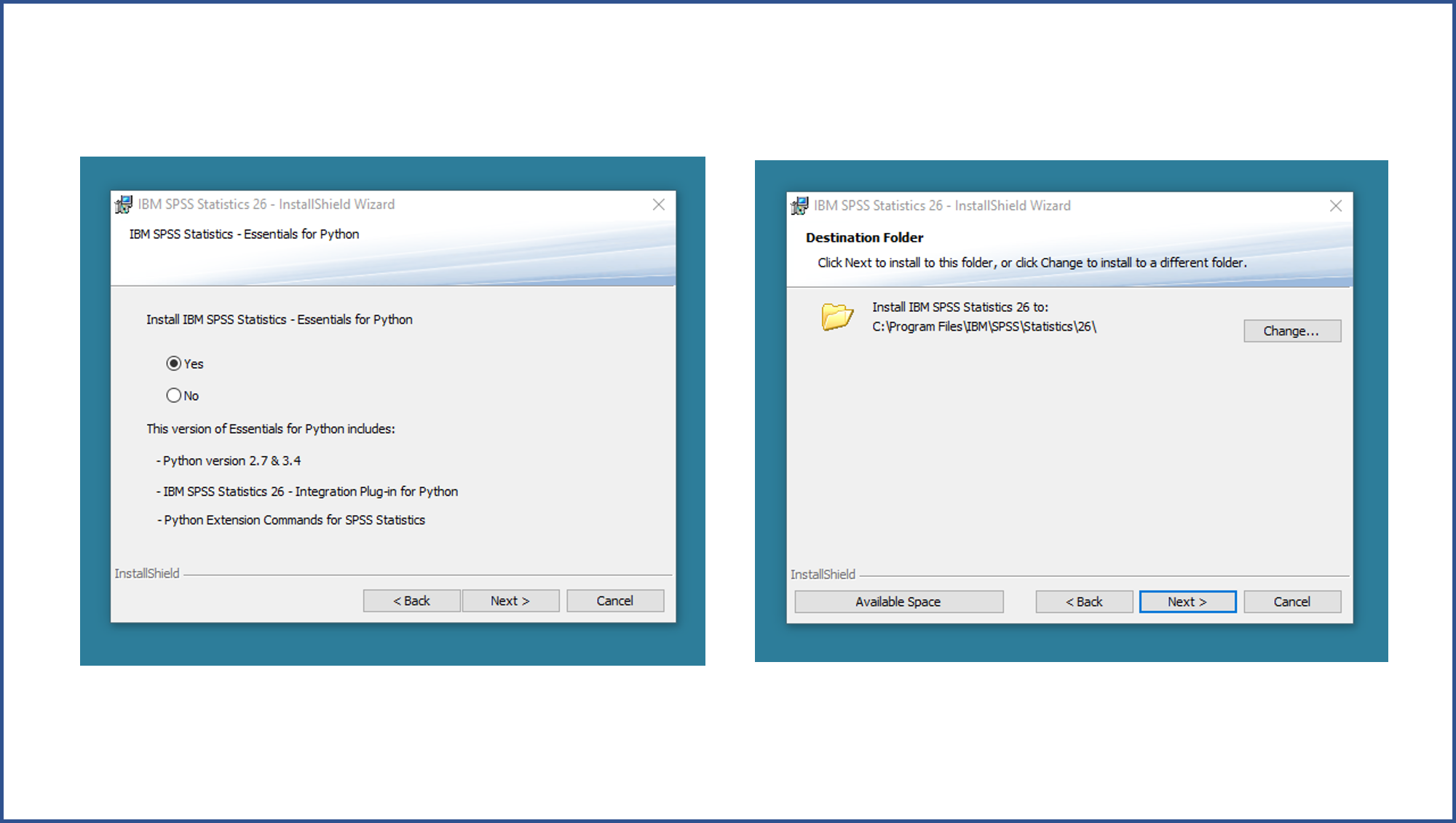
The software will install. Click finish and the authorization wizard will help you complete the installation.
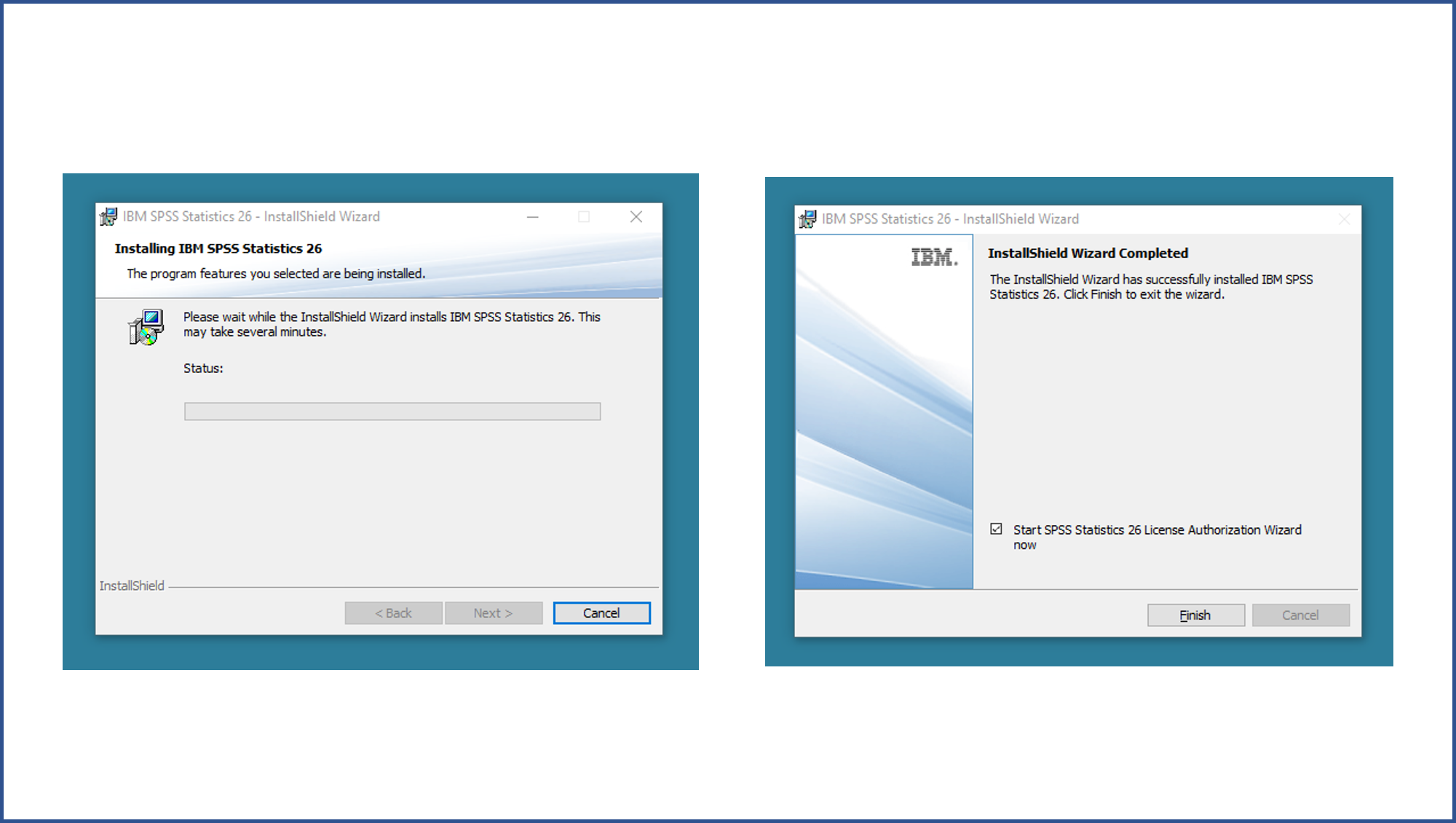
The top radio button is selected by default. Click Next.

Enter your authorization code from the email you received.

Once your code has been accepted, click next

When licensing is complete click Finish.

SPSS is now loaded on your system, available from the start menu on the PC or the application launcher on the Mac
