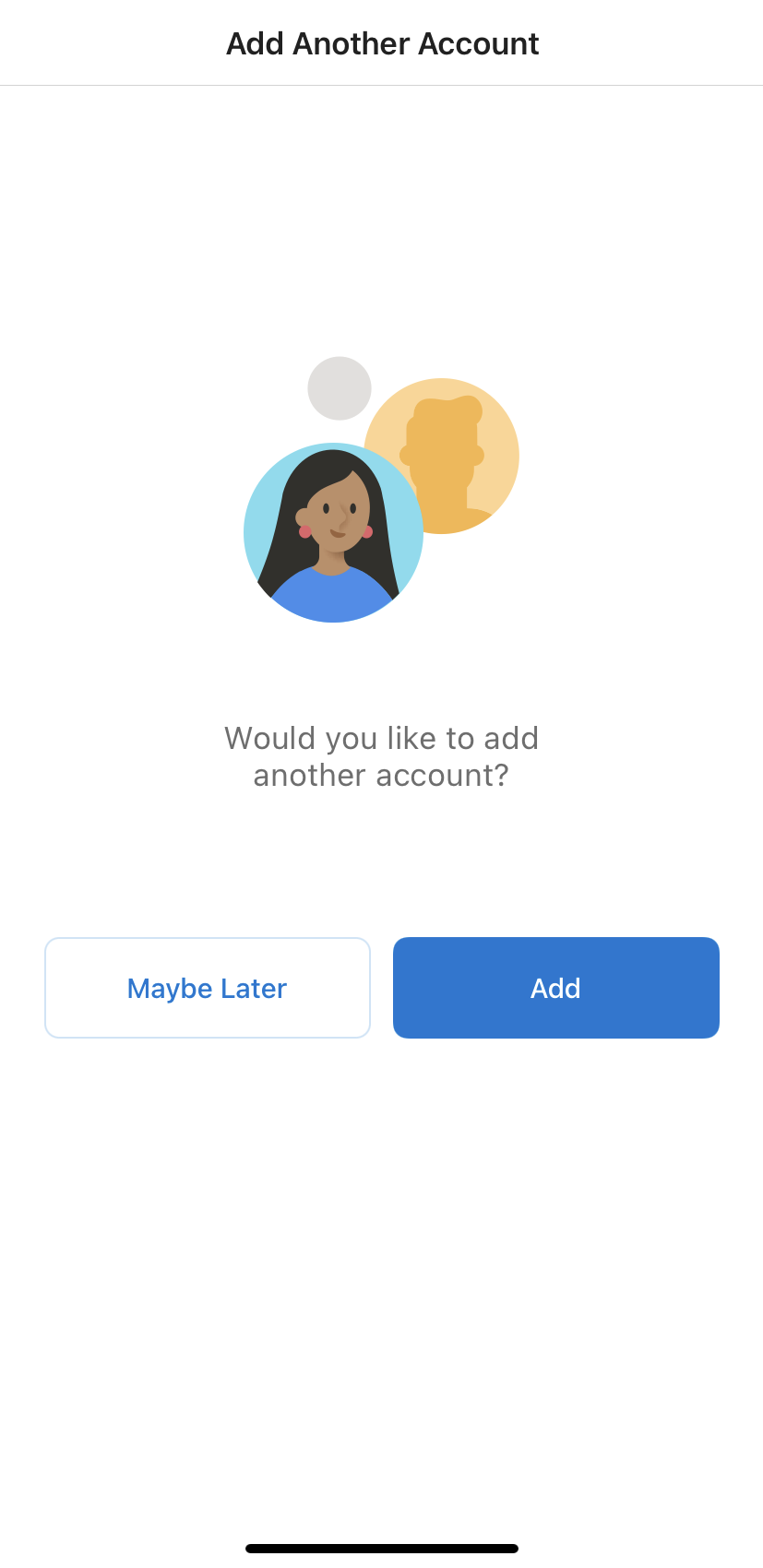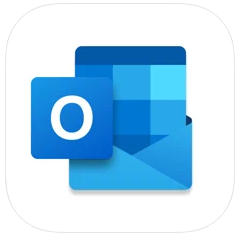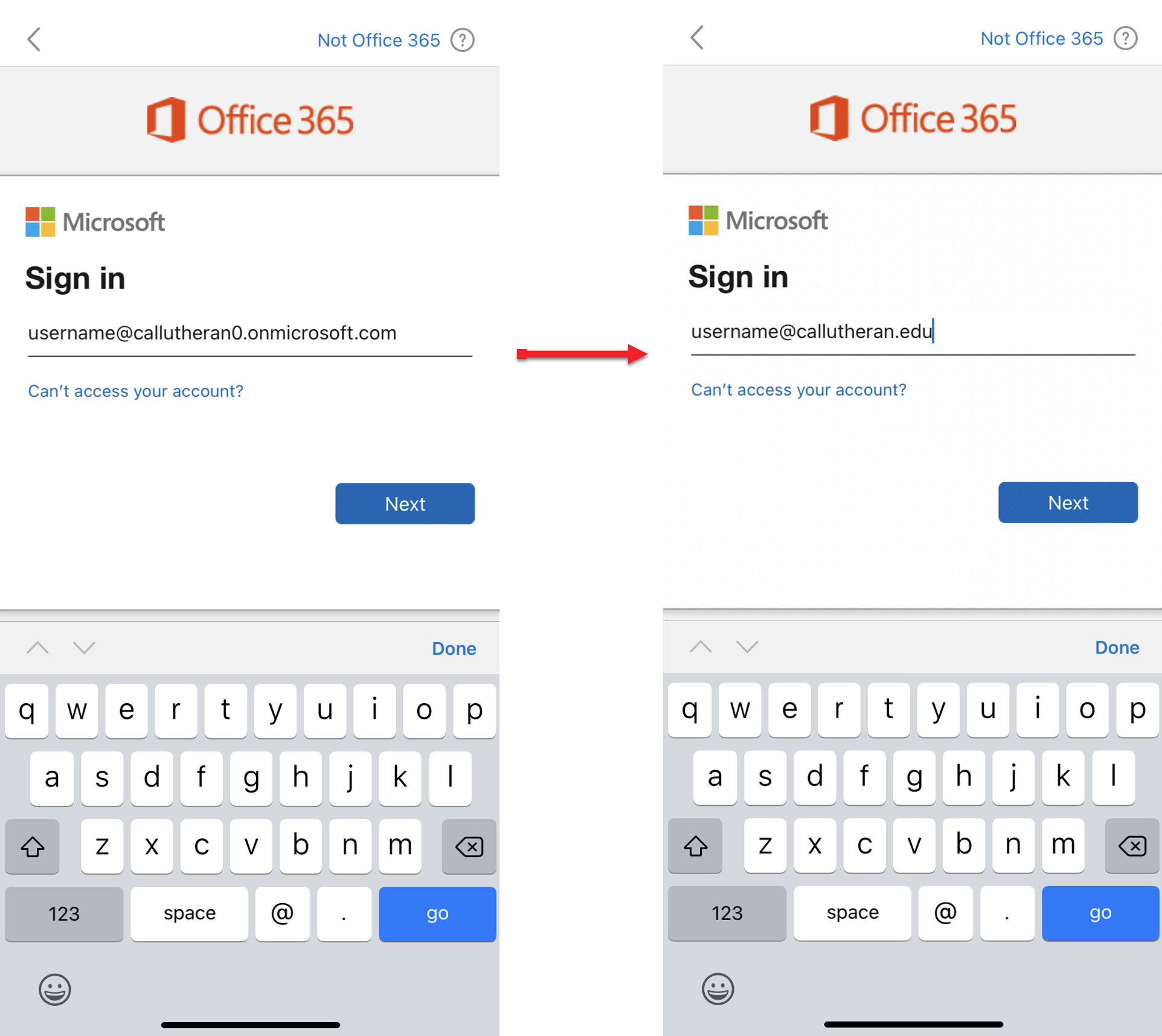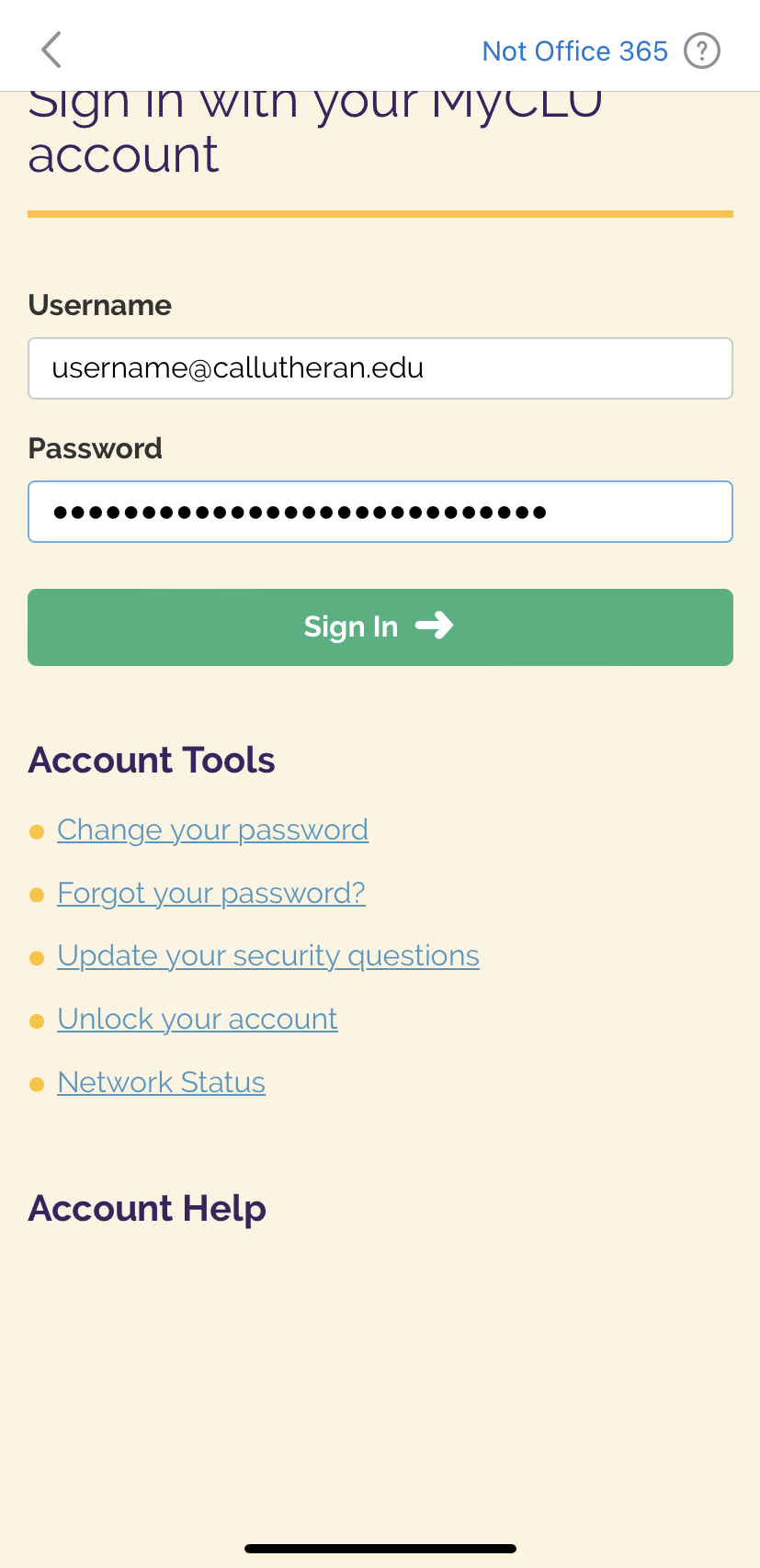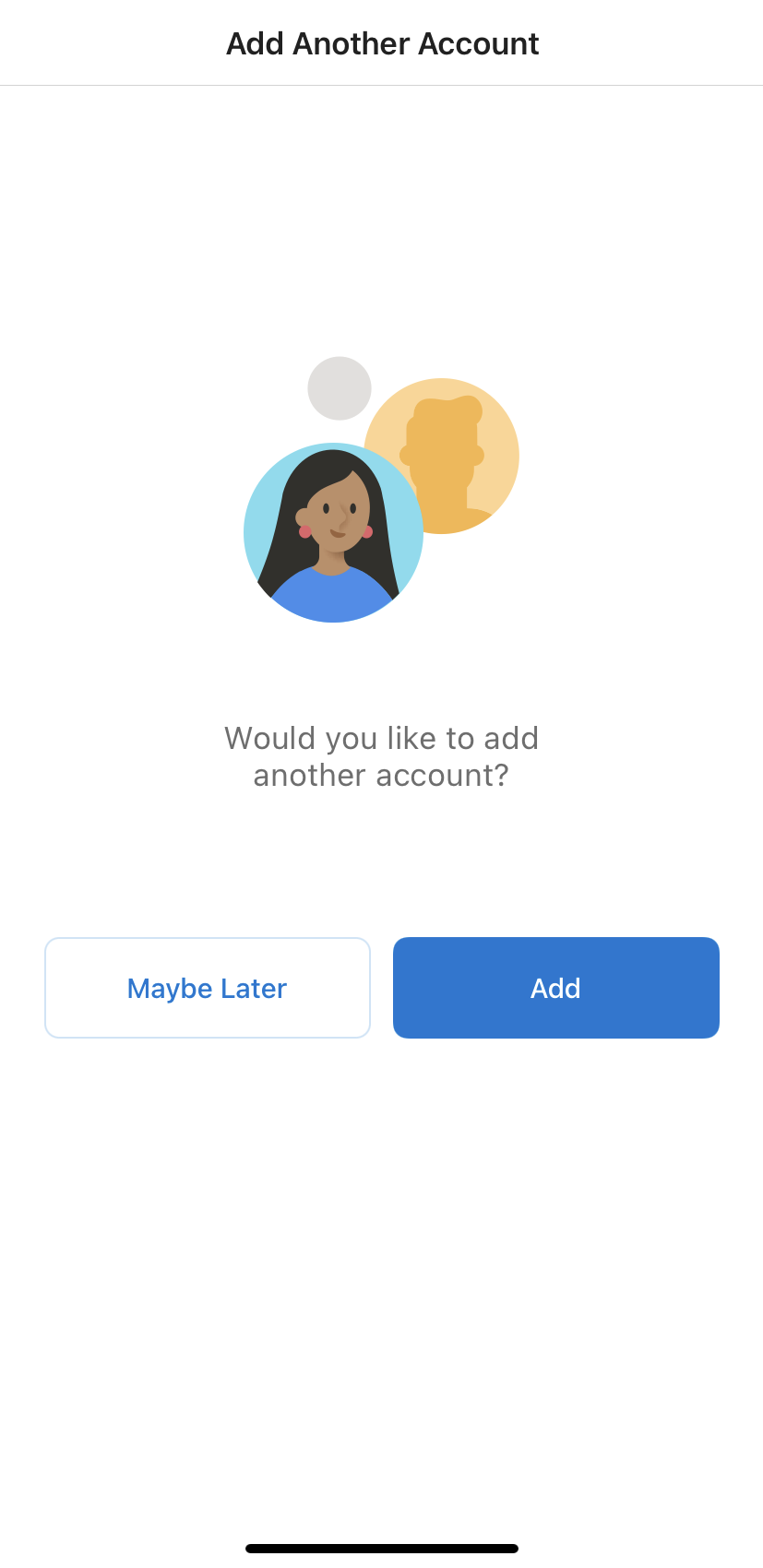- Go to the App Store on your iPhone or iPad, search for Microsoft Outlook and download the app.
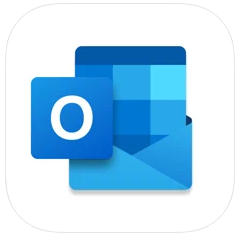
- Launch the Microsoft Outlook App on your device.
- Enter the following information in the field for your email address:
- {username}@callutheran0.onmicrosoft.com (*Note this domain is Cal Lutheran Zero*)
Tap Add Account
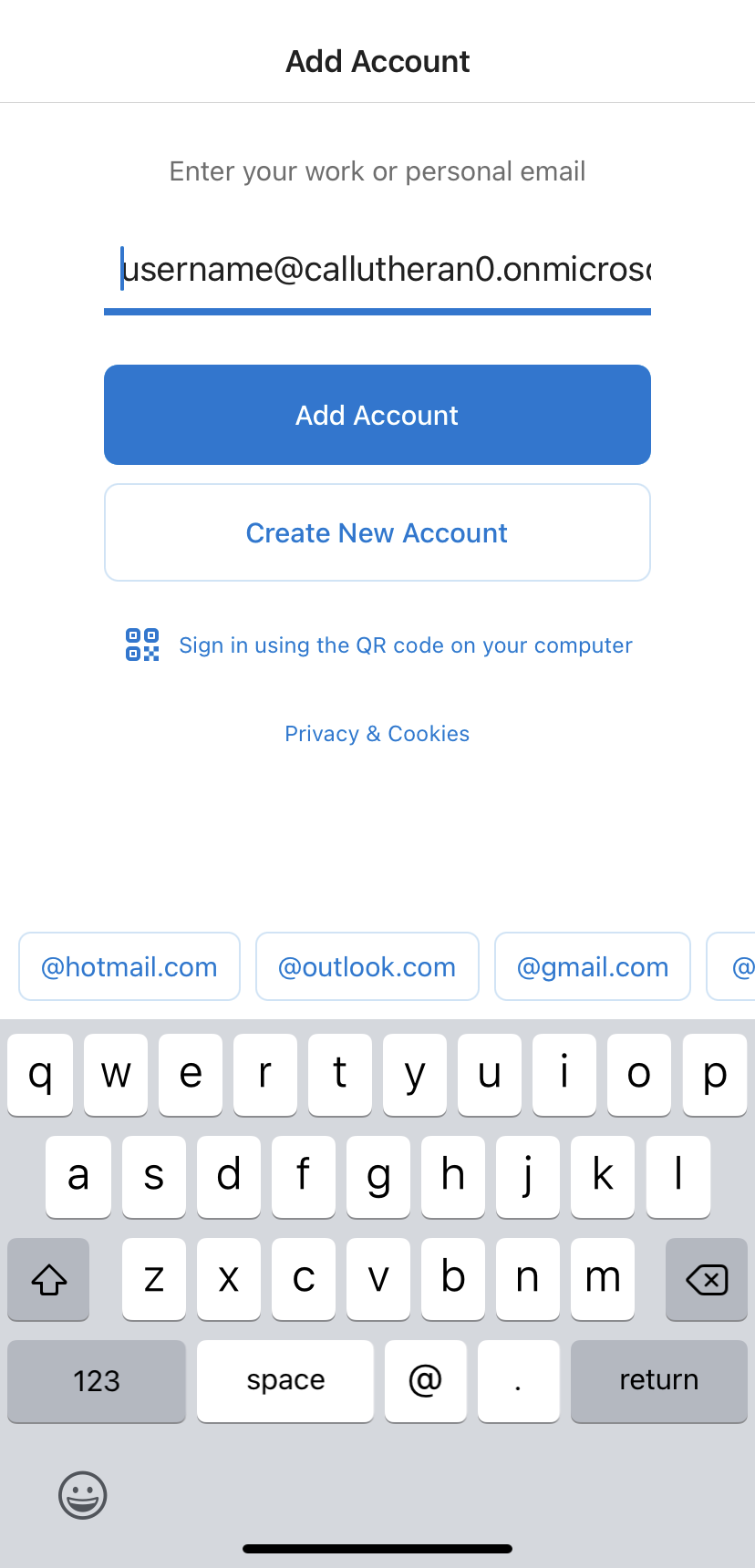
- On the Sign In screen, change the email address to {username}@callutheran.edu (or @plts.edu) then tap Next.
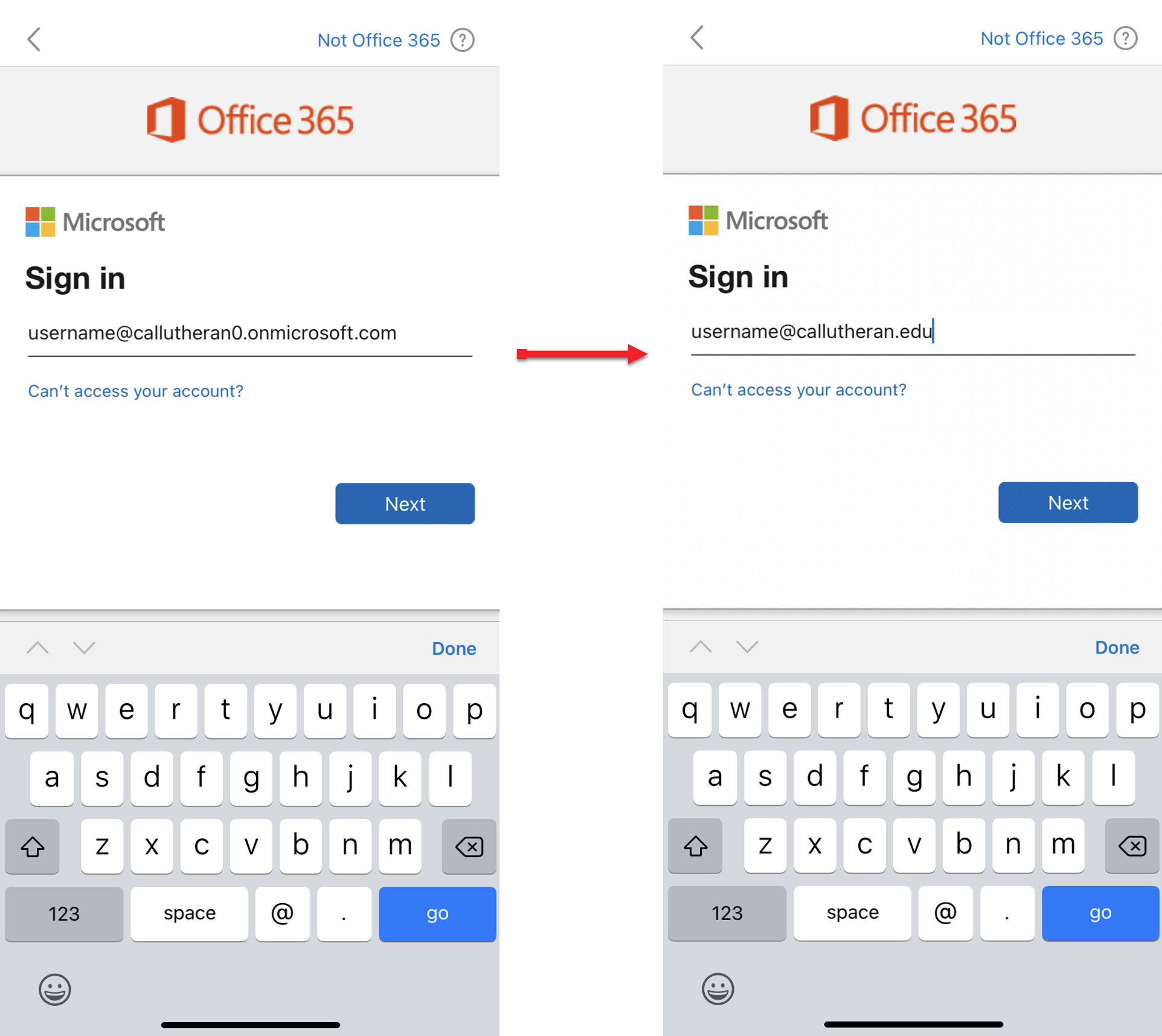
- Enter your password on the Cal Lutheran Login site and tap Sign In:
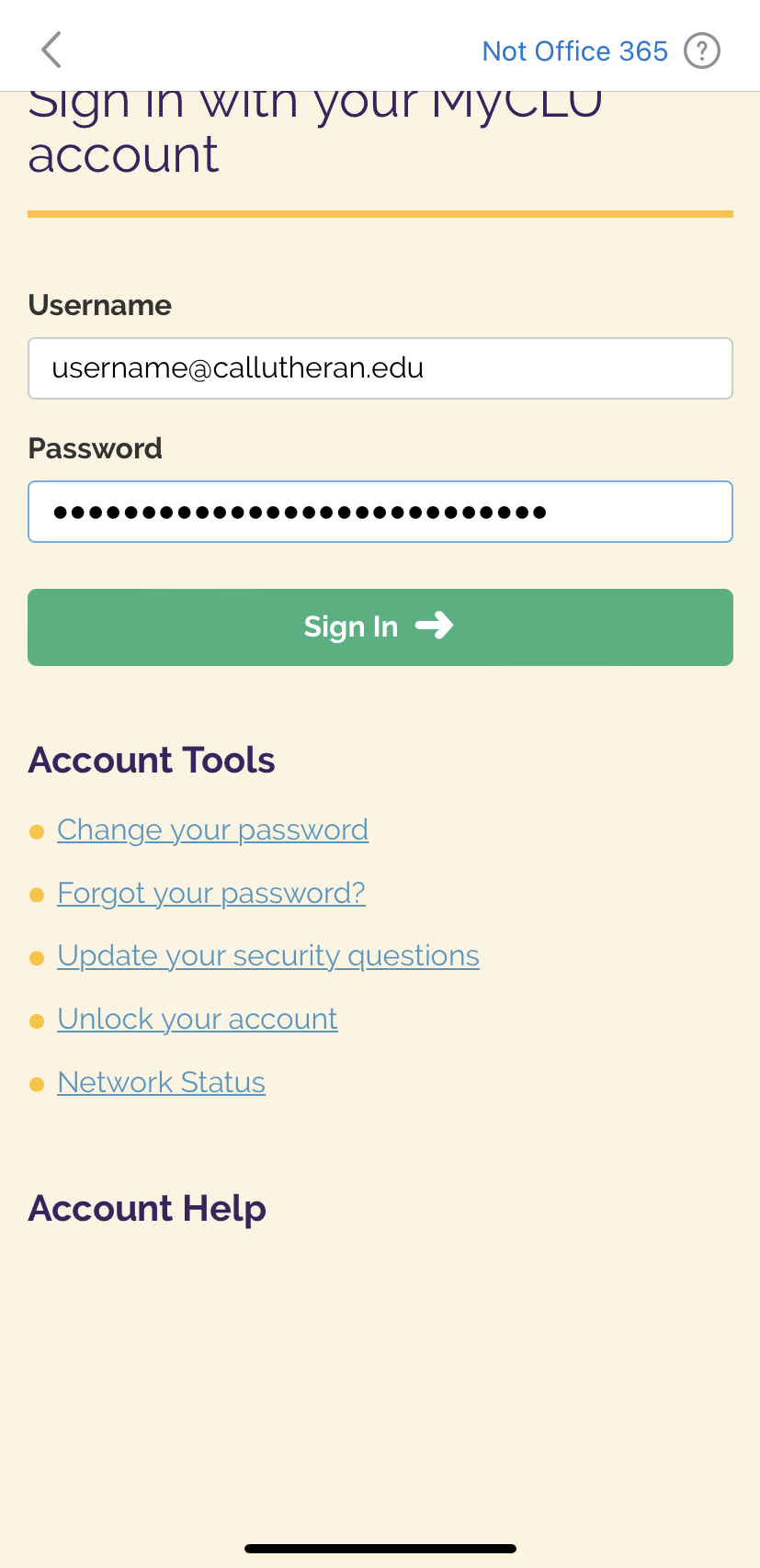
- Once added, you will be prompted if you would like to add another account, tap Maybe Later.