
Visit the Office 365 Eligibility site and signup for an account: https://products.office.com/en-us/student/office-in-education?ms.officeurl=getoffice365
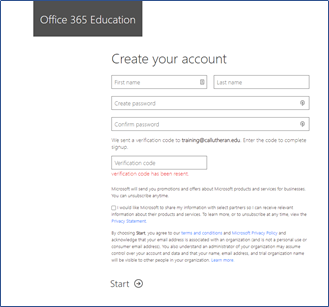
The first part of the signup will ask for @callutheran.edu email. To create an account, enter your biographical information, First Name, Last Name, Date of Birth and a verification code that is emailed to the @callutheran.edu email.
Once verification is confirmed, the user will be prompted to either use the phone number or alternate email (not @callutheran.edu) for account recovery purposes.

After the Office 365 account is created, visit https://azureforeducation.microsoft.com/devtools and authenticate with the password created when setting up the Office 365 account.
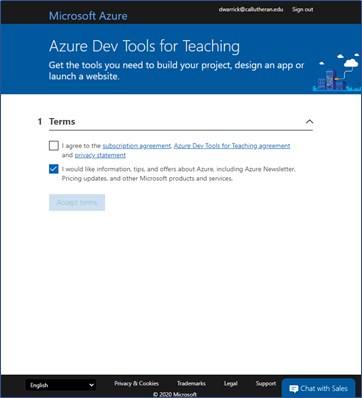
Accept the terms and conditions
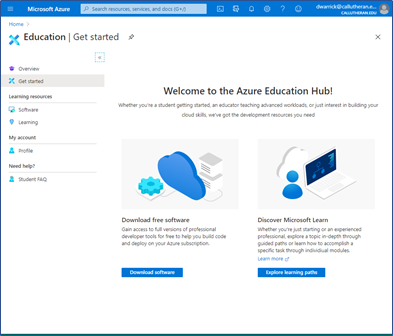
Once logged into the Dev Tools a “Preview” screen will appear with a link for “Software” (See screenshot above). Subsequent logins will require searching for “Software” or “Preview” to regain access to the downloads as there aren’t any quick links on the site. Clicking on "Software" will reveal a list of the available software through the site.
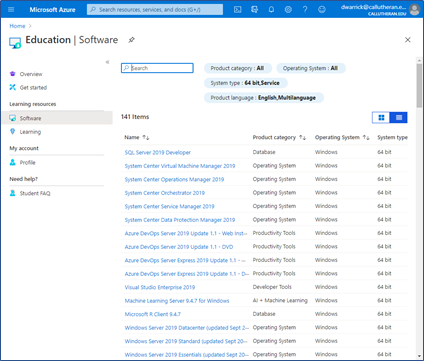
Partial List of Available Software
Access 2016
Azure DevOps Server 2019
BizTalk
Datazen
Machine Learning Server
Pluralsight
Project Professional 2019 (Windows Only)
Sharepoint Server 2019 Enterprise
SQL Server
Visual Studio Enterprise
Remote tools for Video Studio
Visio Professional 2016 (Windows Only)
Windows 10 Education, Version 1809
WintellectNow