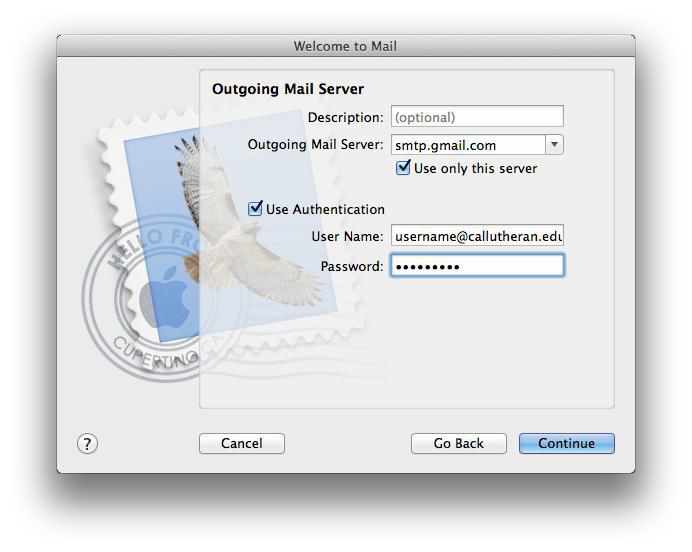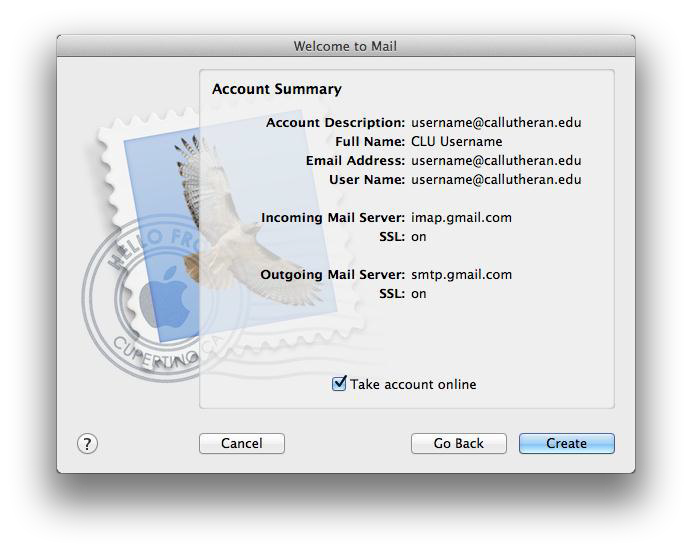- Sign into your Cal Lutheran Gmail. Click on the gear icon,
located in the upper right hand corner,
then select Settings.
Click on Forwarding and POP/IMAP and select Enable IMAP.
Click Save Changes at the bottom of the page.
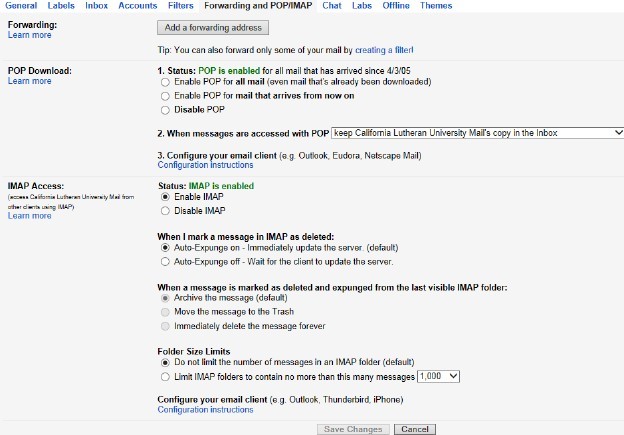 ;
; - Open Apple Mail in the Menu Bar,
click File,
then Add Account.
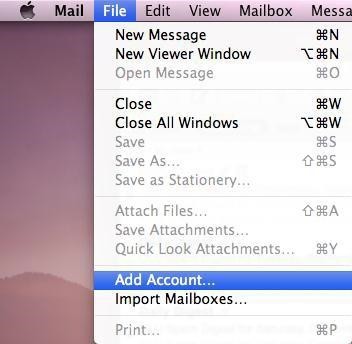
Enter your Account Information:
- Full Name: Cal Lutheran Username
- Email Address: Cal Lutheran email address
- Password: Your Cal Lutheran password
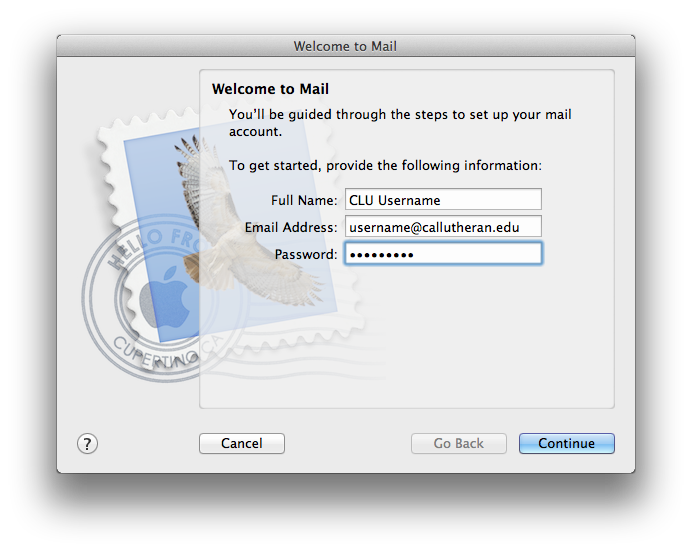
- You will get a warning "
Trying to log into the Exchange server..."
Ignore this and click Continue.
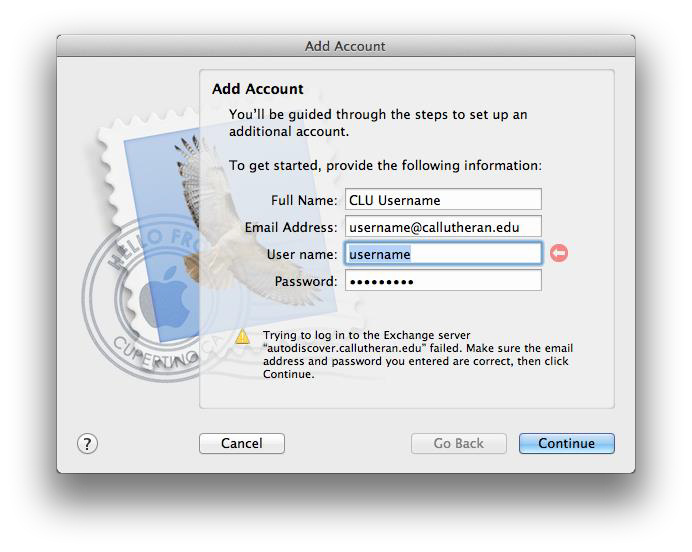
- Account Type: IMAP
- Incoming Mail Server: imap.gmail.com
- Username: Cal Lutheran email address
- Password: Cal Lutheran password
Setup the Outgoing mail and click on Continue.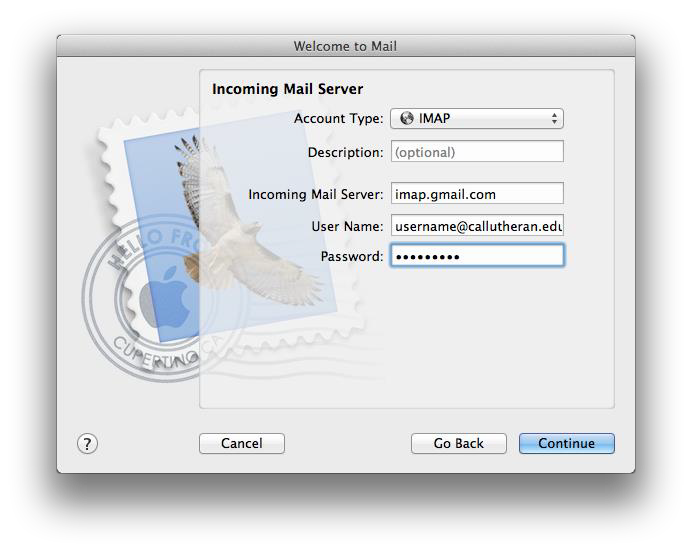 \
\- Outgoing Mail Server: smtp.gmail.com (check for Use only this serve)
- Use Authentication: check box
- Username: Cal Lutheran email address
- Password: Cal Lutheran password
Click Continue to finish creating the account.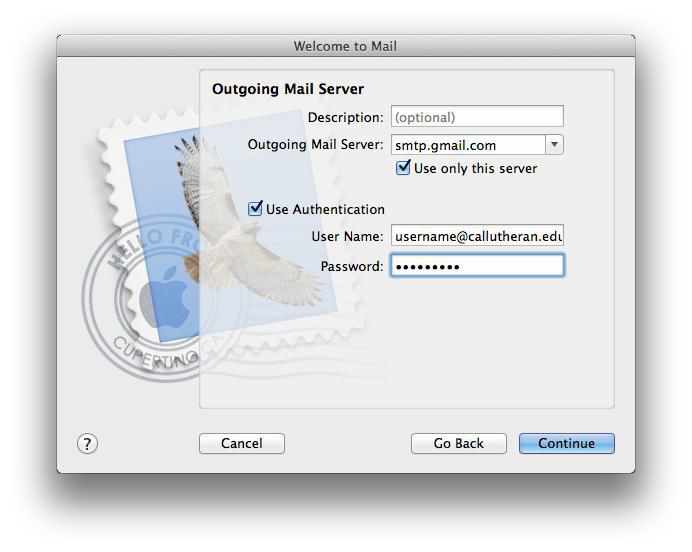
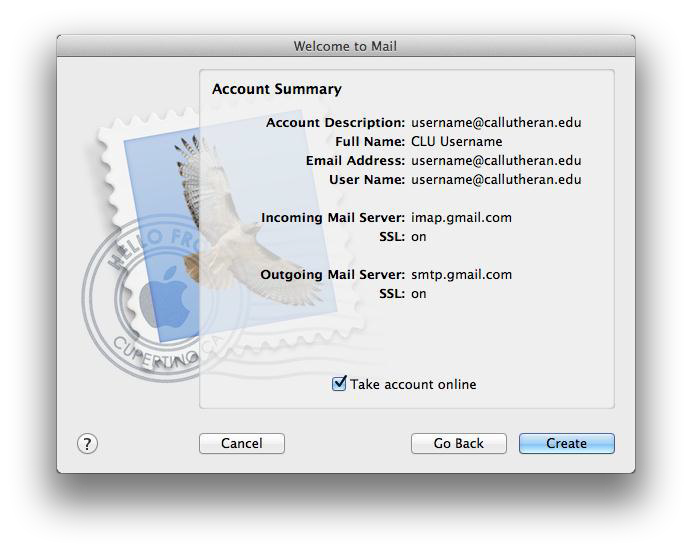
- You will get a warning "
Trying to log into the Exchange server..."
Ignore this and click Continue.
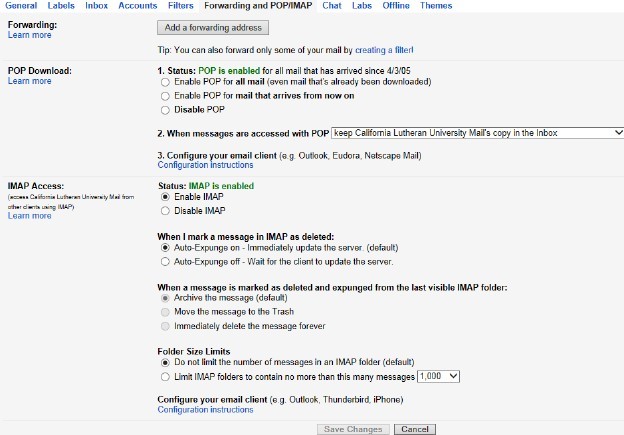 ;
;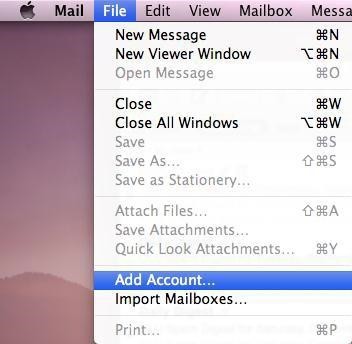
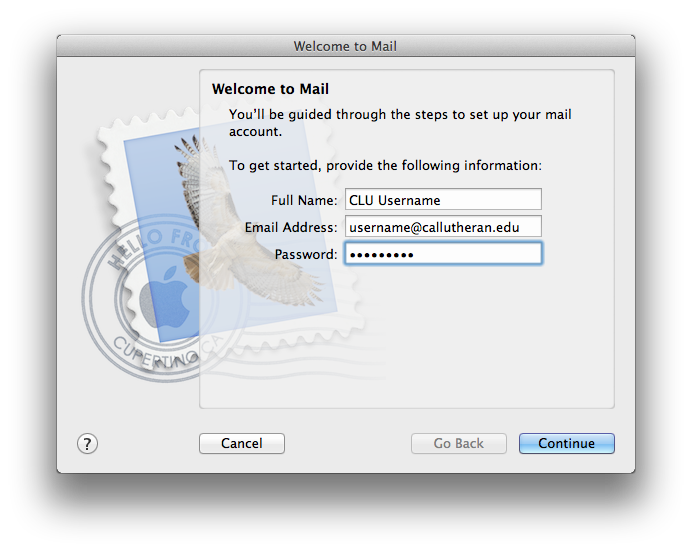
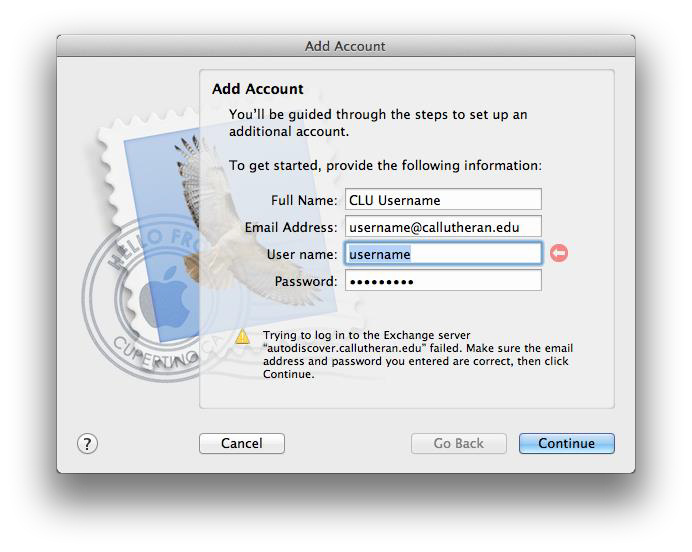
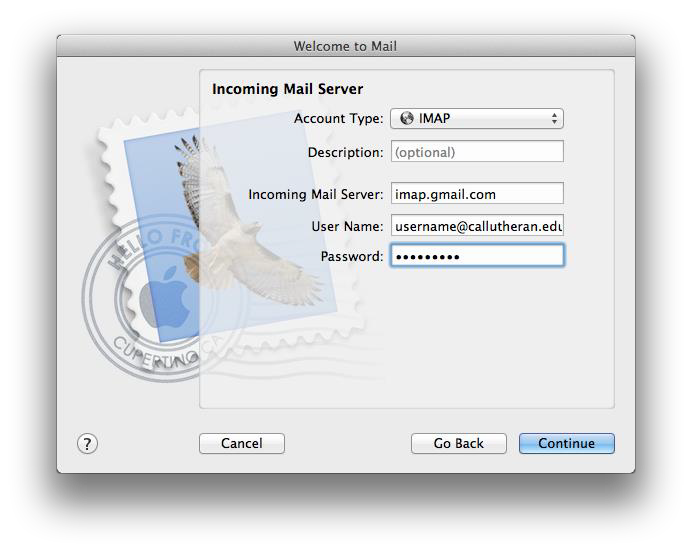 \
\