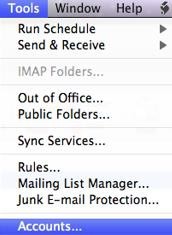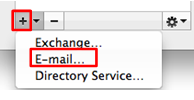- In the Menu Bar, click on Tools > Accounts.
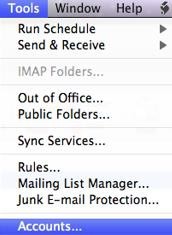
- On the bottom left hand side of Accounts window, click on the + (plus) sign. A drop down menu should appear. Click on Email.
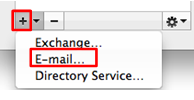
- Enter your Cal Lutheran information.
- Email Address: Your CLU email address
- Password: You CLU password
- User name: Your CLU username only
- Type: IMAP
- Incoming Server: imap.gmail.com
- (Incoming) Use SSL to connect: Check off box
- Outgoing server: smtp.gmail.com
- (Outgoing) Override default port: Check off box
- (Outgoing) Port number: 587
- (Outgoing) Use SSL to connect: Check off box
Click on Add Account when you have finished filling out the required fields.

- Click on More options... (located at the bottom).

For Authentication select "Use incoming Server Info" and press OK.
You should be back on the Accounts page. Click on the red X on the top-left hand side of the screen. You should see your new email account on the left-hand side of Outlook.